Getting Started
To start using Featurable and the Featurable API, you'll need to create a free account.
The Featurable API lets you render your widgets with full customization. The Featurable API does not provide programmatic access to any Google APIs.
A Featurable widget represents one Google business profile you manage with your configuration settings.
Create a Featurable Widget
After creating your account, log in to the Featurable dashboard to create your Google Reviews widget.
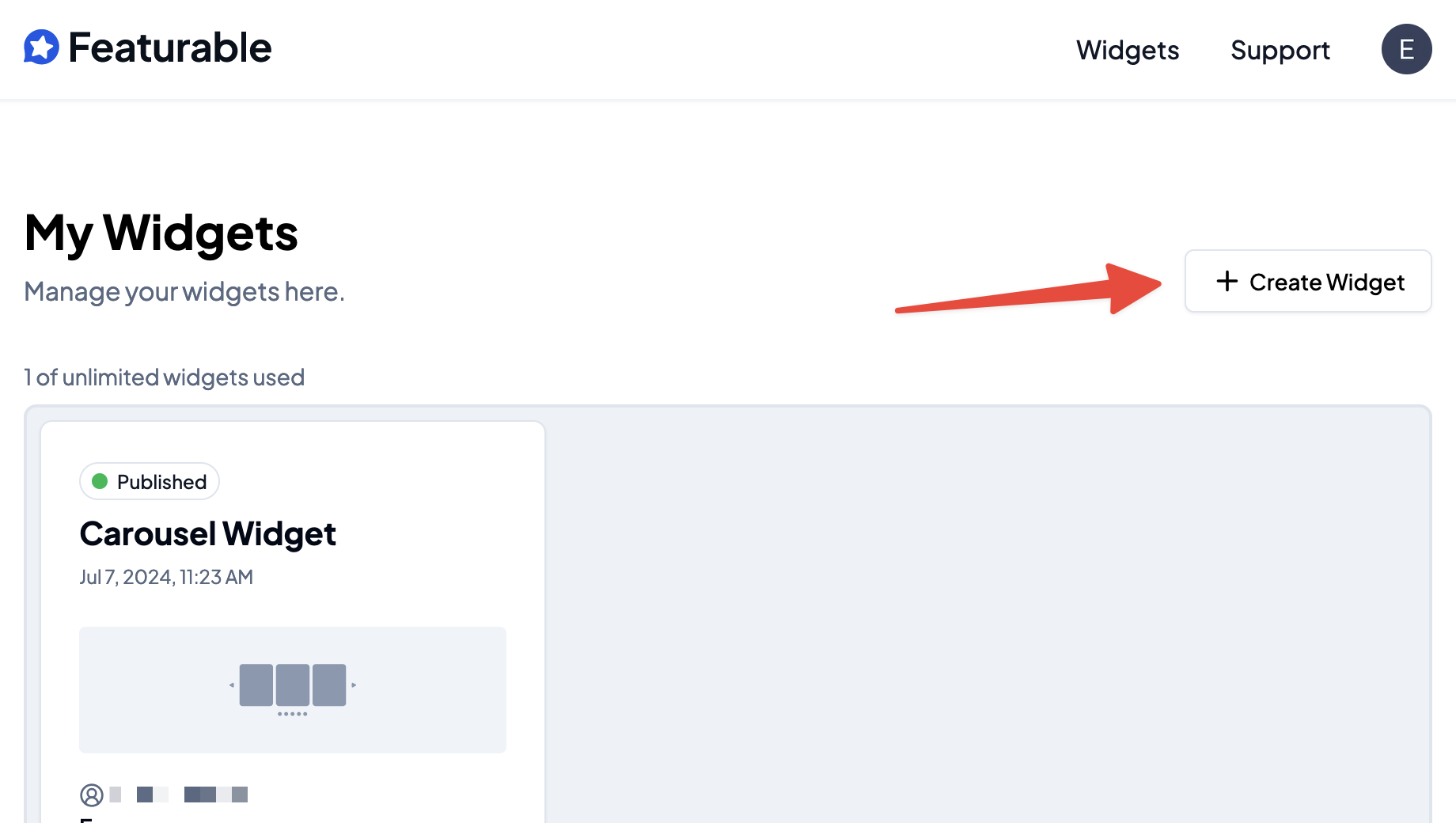
On the next page you'll be asked to choose the business location you want to fetch Google Reviews for. Select the business profile and click "Continue" to create the widget.
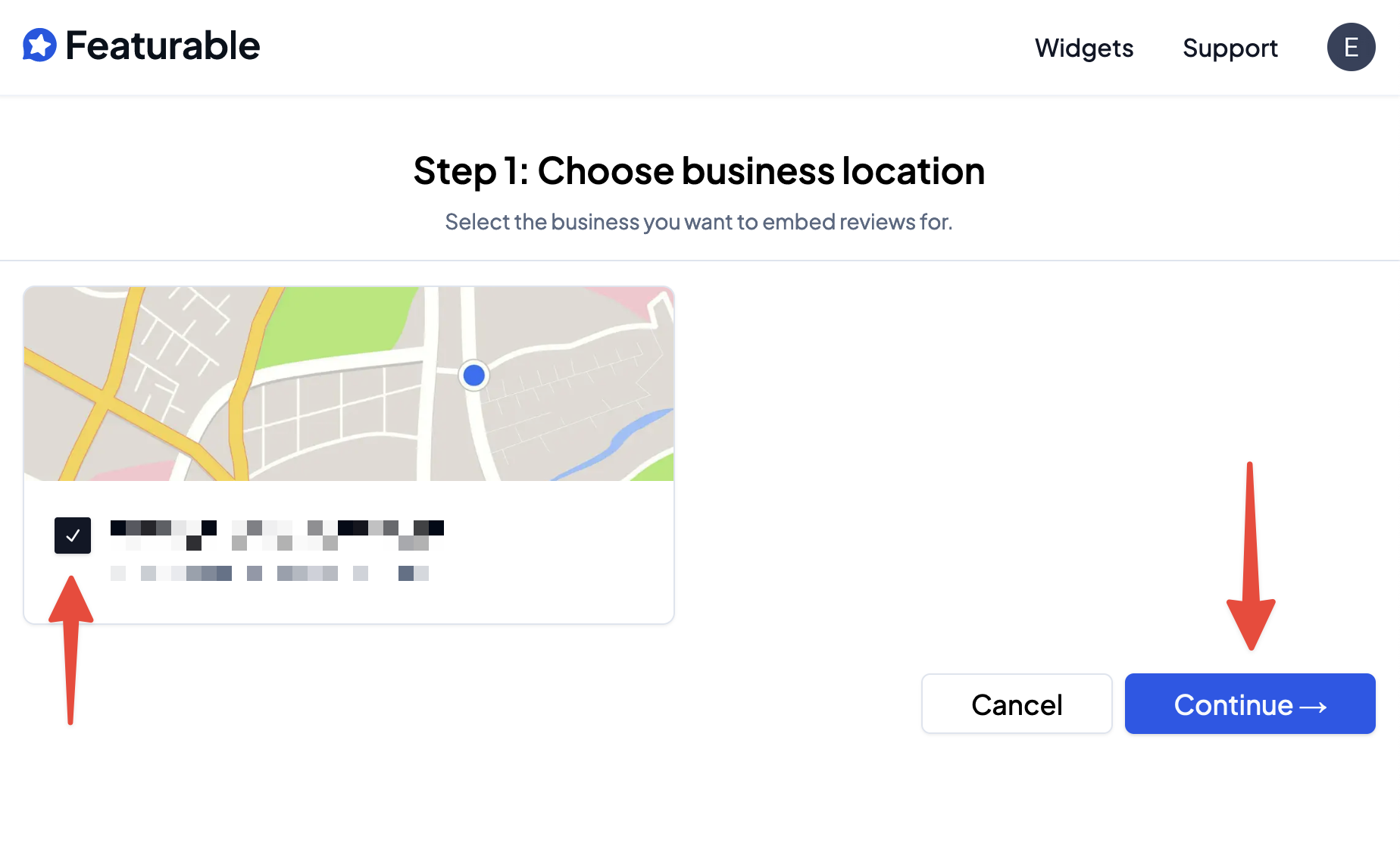
Within the widget editor, you'll be able to customize your widget to your liking. You can choose what reviews to display, how they'll appear on your Wix website, and more.
Option 1. Embed Reviews on Your Website
Once your widget has been created, you can now embed your widget on your website by copying and pasting the embed code snippet.
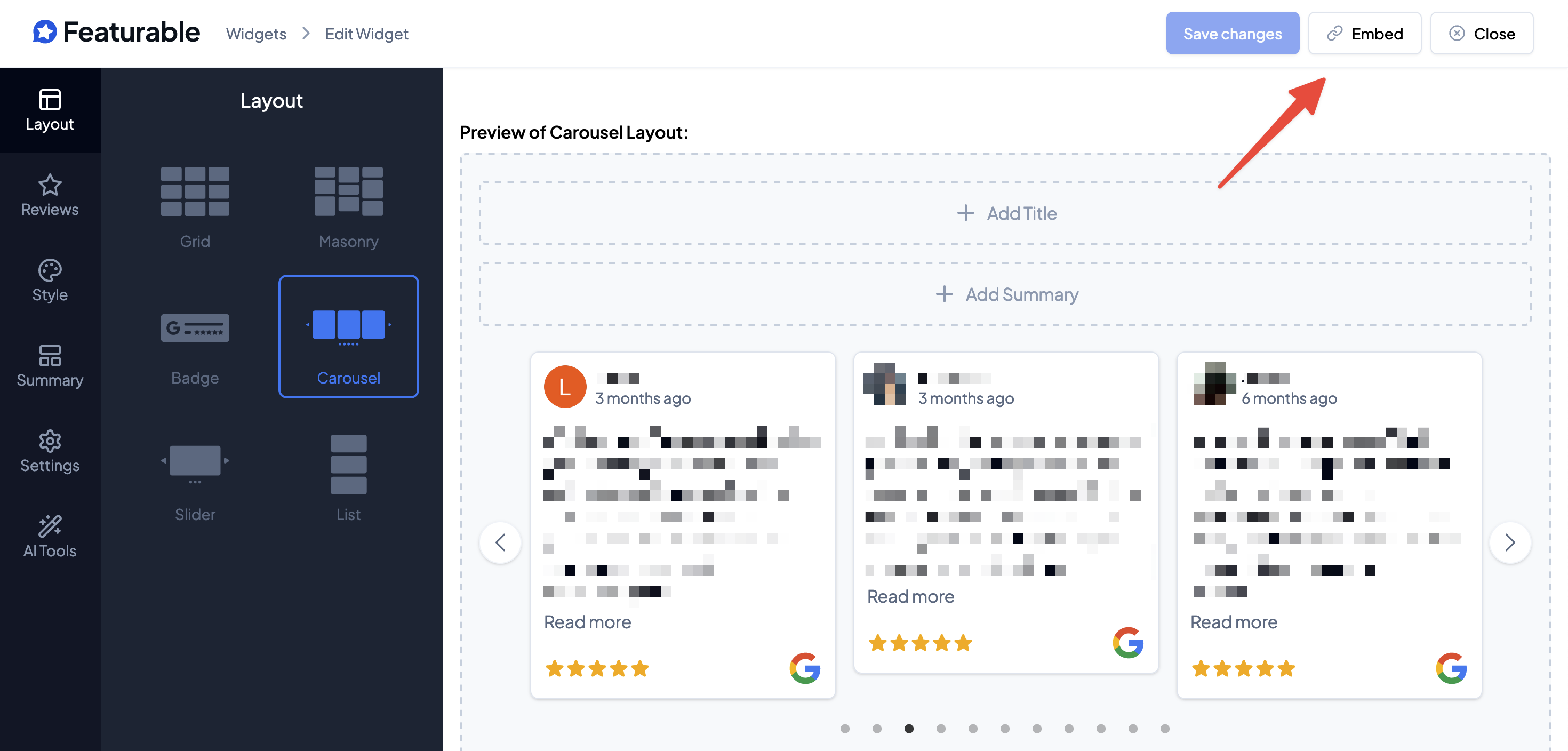
You'll need to copy this embed code to install the widget with one of our integrations like Wix, Squarespace, or Webflow,
Simply click "Embed" to get your embed code snippet and copy the code to your clipboard.
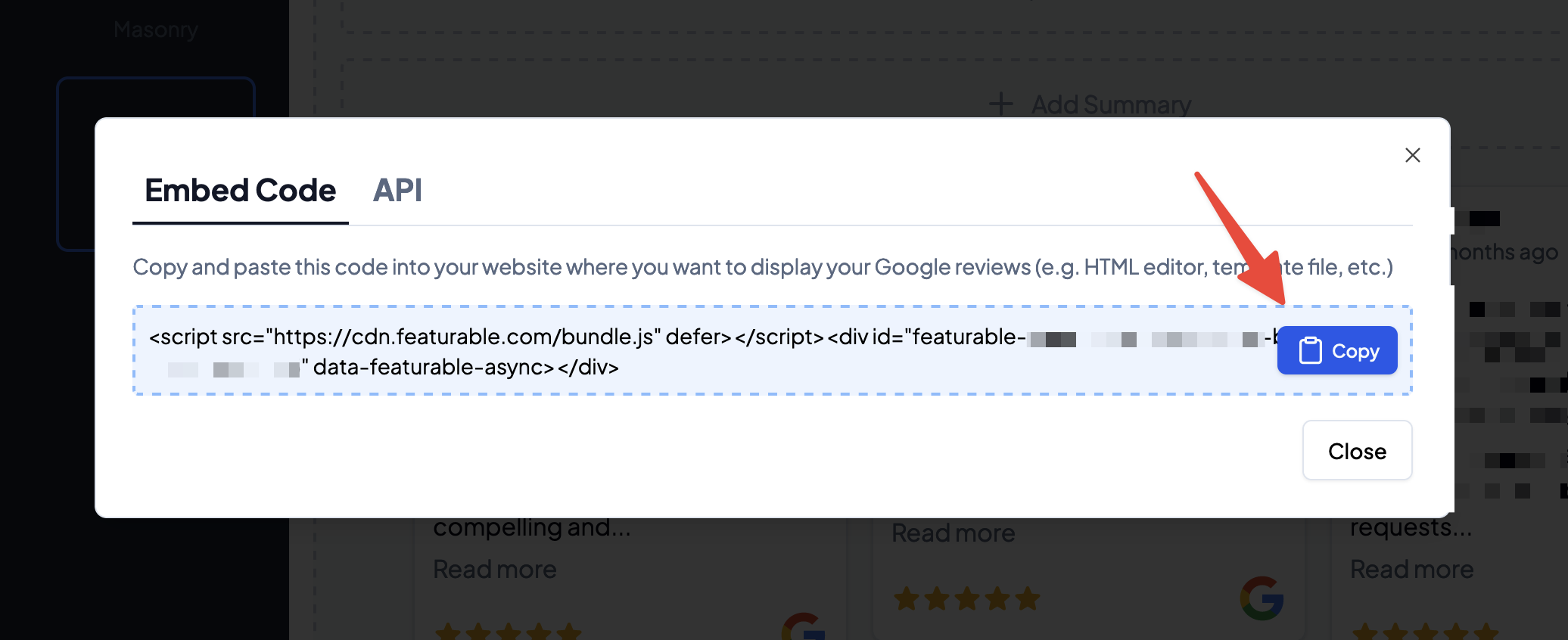
Option 2. Custom Rendering the Widget
If you're a developer, you can use the react-google-reviews library to control how you render the widget.
Navigate to the API tab and copy the Featurable ID to use with the GET /widgets endpoint.
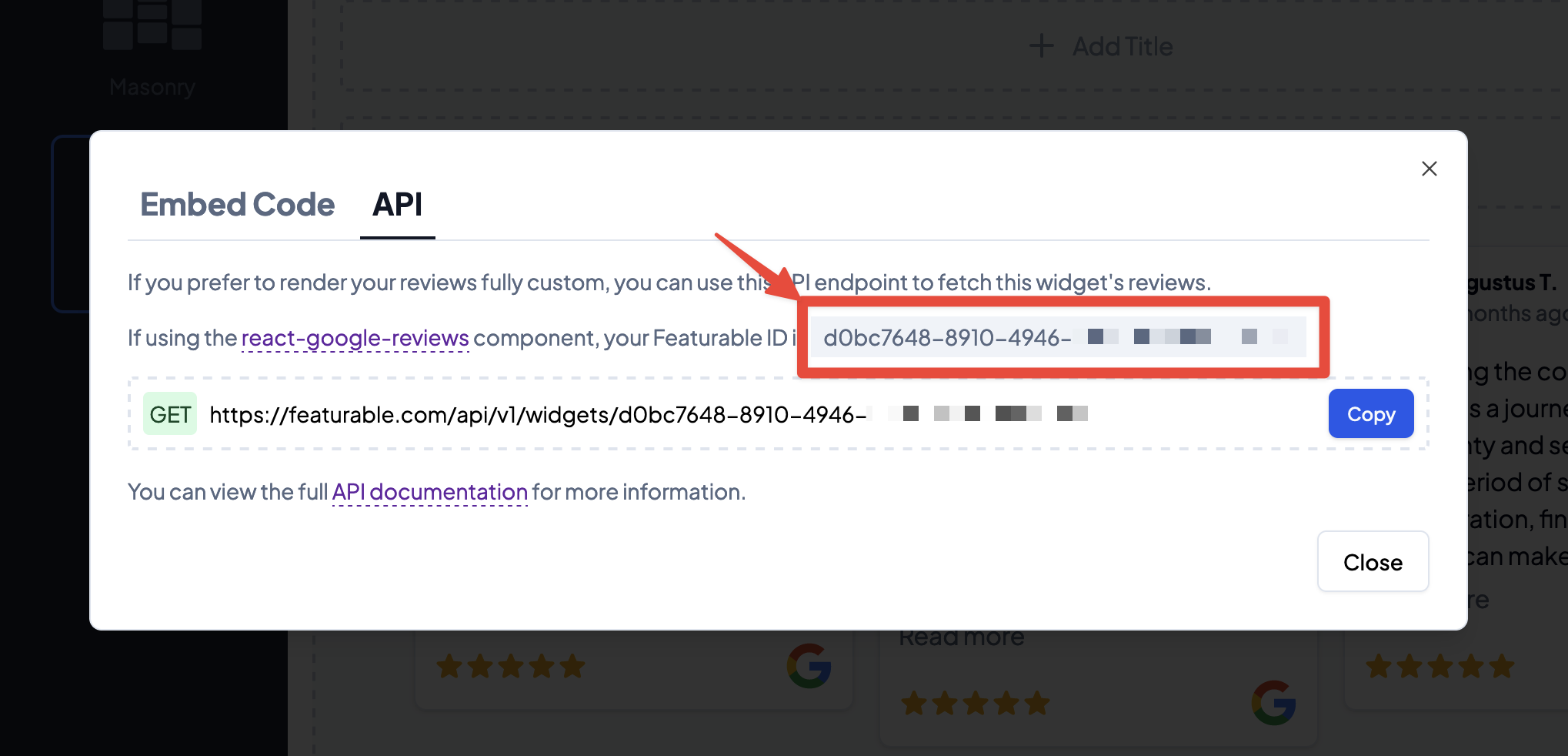
You can then supply the Featurable widget ID when using react-google-reviews to render the widget yourself.
react-google-reviews
import { ReactGoogleReviews } from "react-google-reviews";
import "react-google-reviews/dist/index.css";
export function Reviews() {
return (
<ReactGoogleReviews
layout="carousel"
featurableId="YOUR_FEATURABLE_WIDGET_ID"
/>
);
}